Computer Interface Cable - Adapter not listed under "Ports"
If you were directed to this page directly from an internet search, do NOT start with this page. Instead, click here to start at the beginning of this guide.
...Continued from page 1.
2. Look down the list of items for a USB device with a small error icon next to it (!). Generally it will be listed as "USB-Serial Controller" under "Other Devices", as shown here.
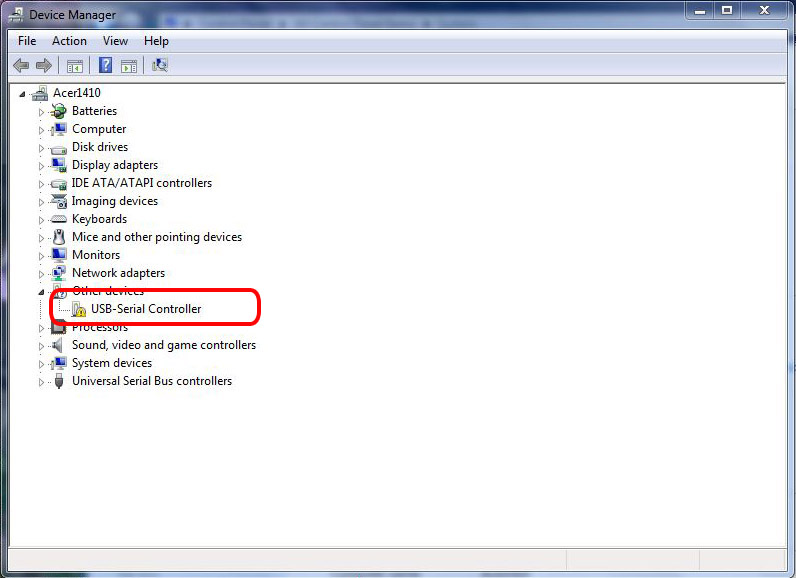
3. Uninstall the USB adapter:
a. Right click on the USB device and choose "Uninstall"
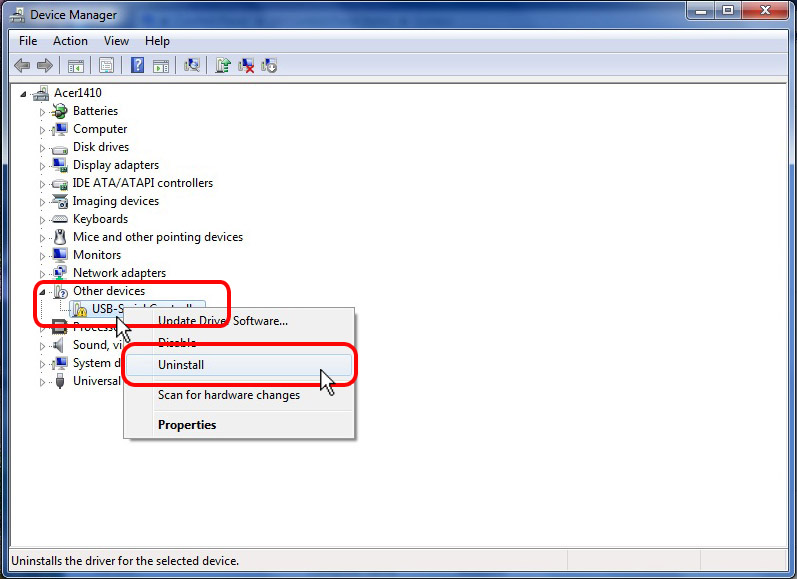
b. Click "OK" to confirm
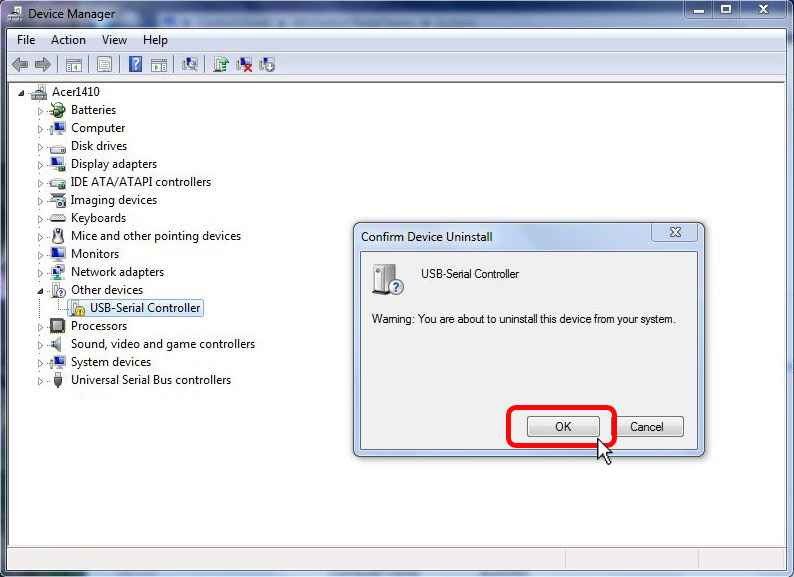
c. After the uninstall completes, unplug the USB adapter from your computer
and close the Device Manager. Do NOT plug the USB adapter back into the computer.
4. Disable Windows from automatically choosing its own drivers:
a. From the Desktop, push and hold the Windows key
( ) and then press "x" on your keyboard. Choose "Run" from the
menu that pops up.
) and then press "x" on your keyboard. Choose "Run" from the
menu that pops up.
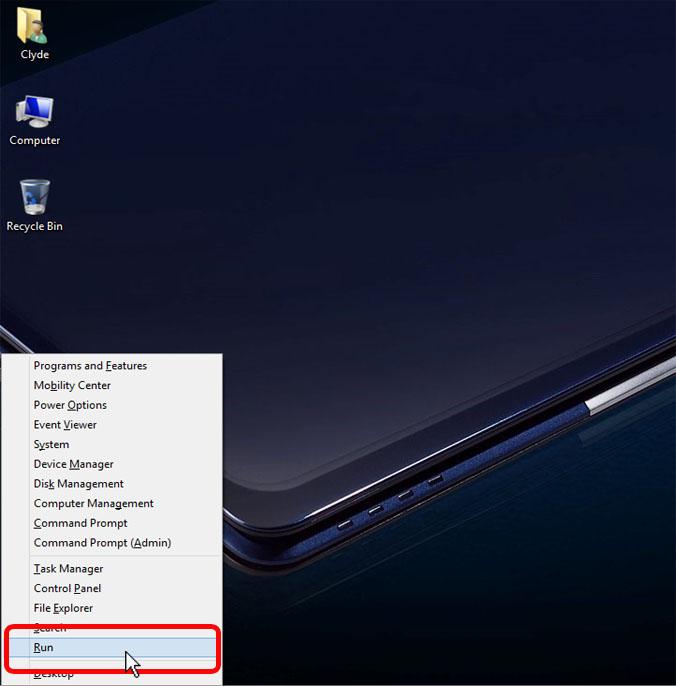
b. In the "Run" dialog box, type in "control printers" and choose "OK".
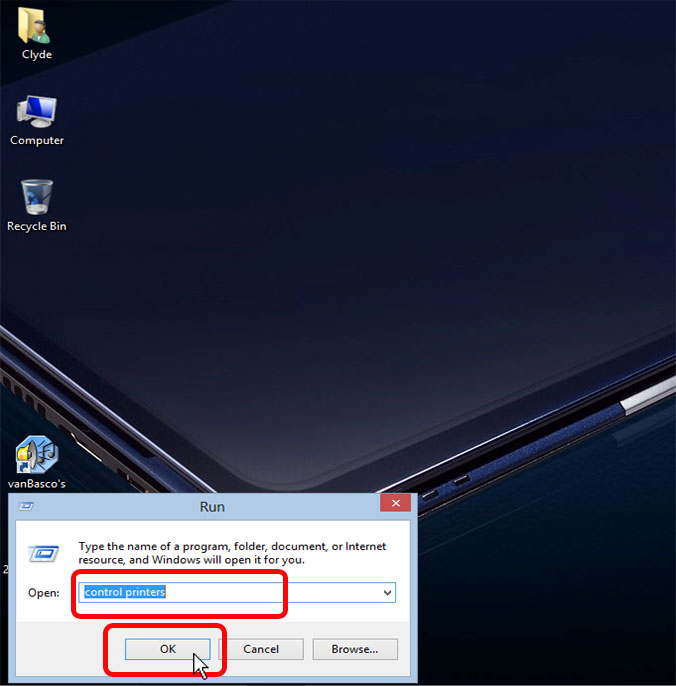
c. Right click on your computer's icon under "Devices" and choose
"Device Installation Settings"
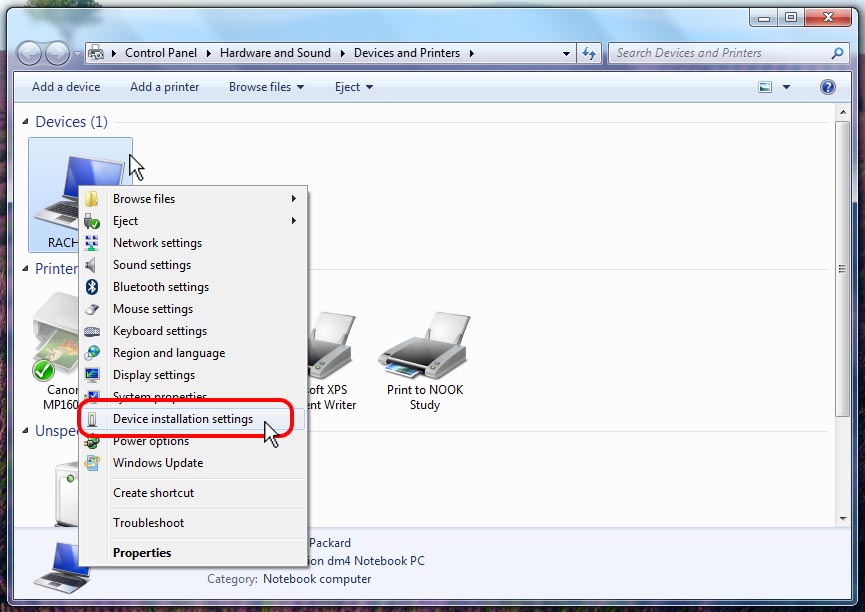
d. Change driver installation preference to "No, let me choose what to do" and "Never install driver software from
Windows Update," then click "Save Changes."
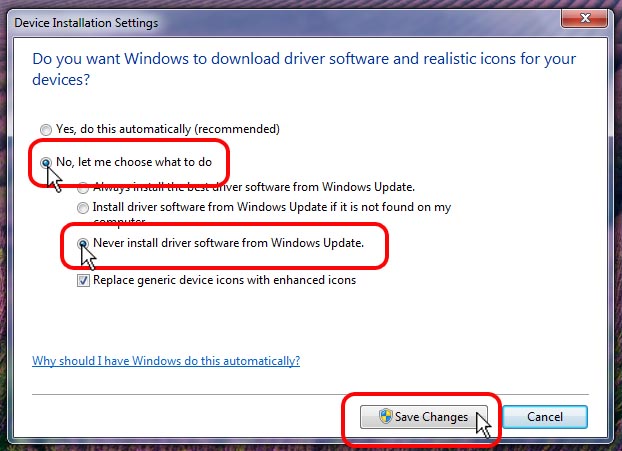
5. Reboot your computer
6. Install the USB to Serial drivers from the FarmTek CD or from the website:
• If the installation prompts you with the option to remove the driver, then a driver is already installed on your system and should be removed. Follow the prompts to remove the driver. Reboot your computer after removing the driver. Once your computer reboots, start the driver installer again and continue immediately below.
• Follow the driver installation wizard through until the final screen on which the "Finish" button is displayed. Click "Finish" to complete the installation.
7. Plug in the USB cable. Windows will install the cable and driver at this time. Windows 8 does not provide much in the way of feedback during this process, so wait about 15 seconds, then bring up the Device Manager as instructed in step 1. Look down the list of items for the "Ports" category and click the arrow to the left of "Ports" to expand the category. The "Prolific USB-to-Serial..." device should be listed. Verify the error icon (!) is NOT present. The COM port assigned to the cable will be shown on the right.
Note: As long as you plug the USB cable into the same physical USB port, the cable will be assigned the same COM port number. If you plug into a different USB port, a different COM port number will be assigned.
Return to the support page.